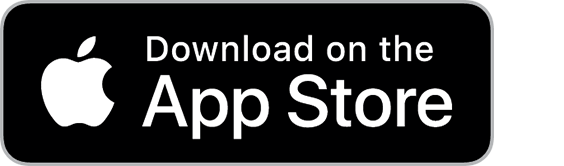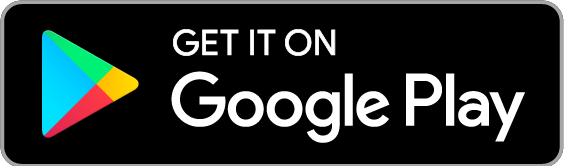App for Android and iOS
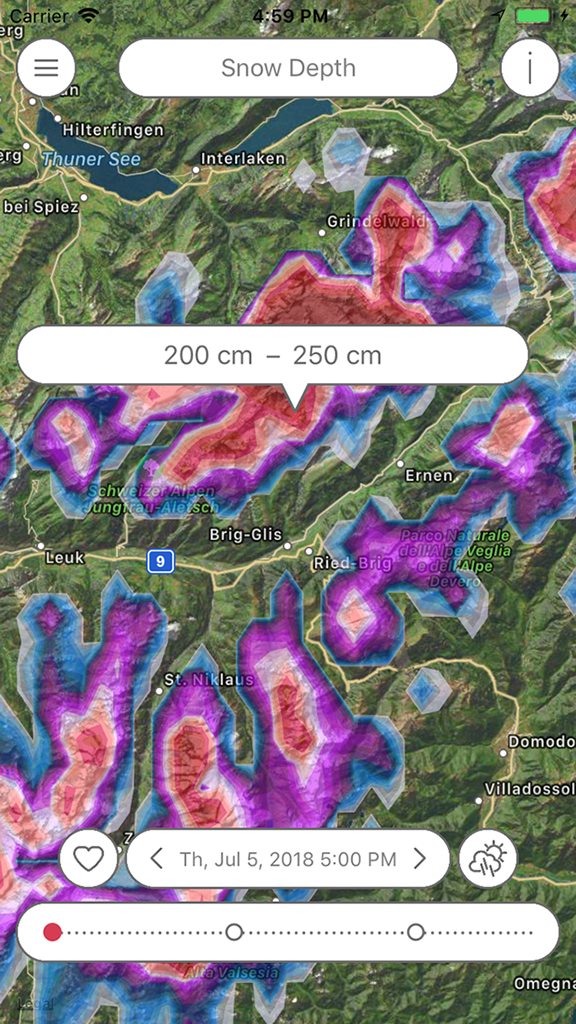
The Swiss weather model SuperHD covers Switzerland, Germany, Austria as well as neighboring areas. It uses the unparalleled high resolution of 1x1 km, which is clearly percievable in areas such as valleys in the mountains.
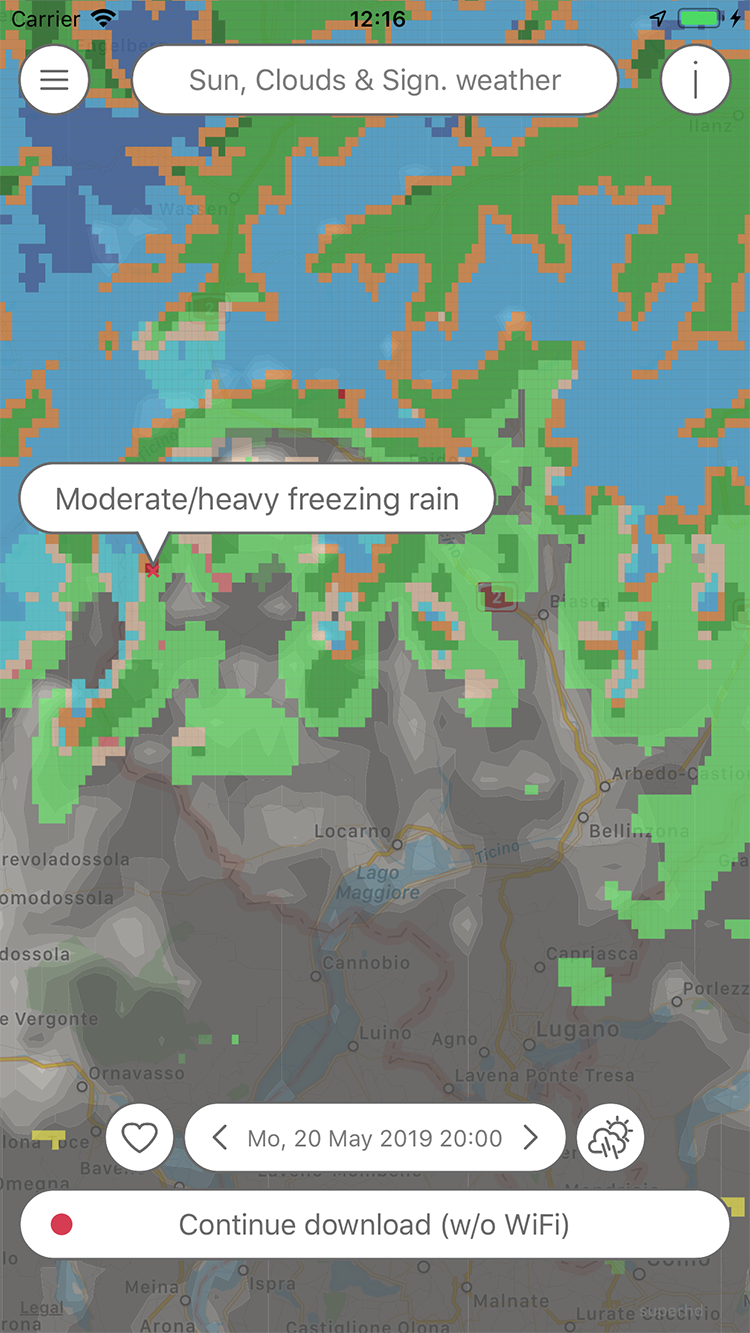
Pflotsh SuperHD offers a variety of over 20 weather parameters with detailed forecasts. In addition to this, Pflotsh SuperHD also offers practical combinations: the views for sunshine, cloud thickness and precipitation are summarized and thus gives a good overview.
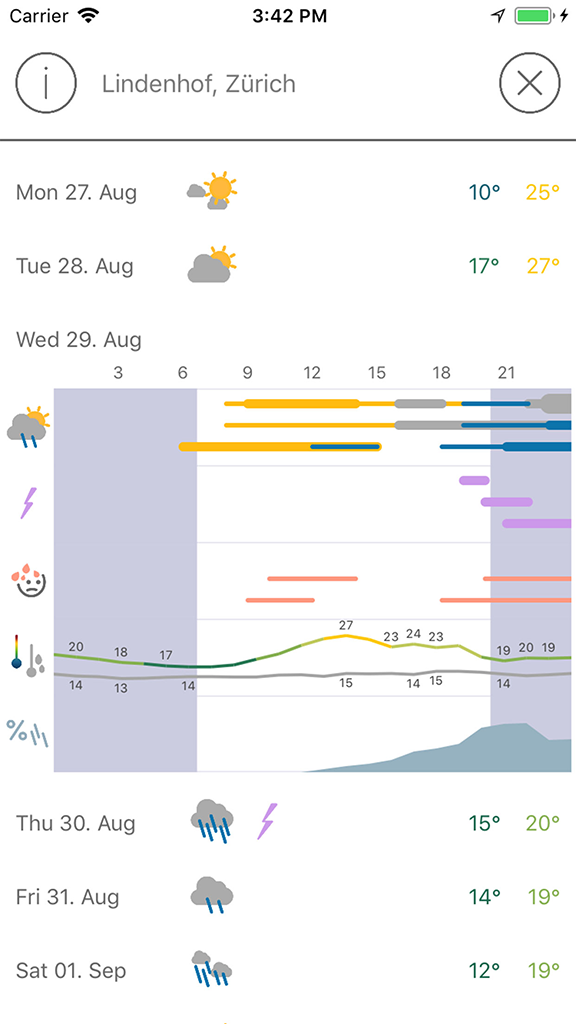
Instead of a single forecast, you will see three models simultaneously, including ECMWF and SuperHD. If the three models match, a reliable prediction can be assumed.
Apple Watch app
The Watch app shows the weather forecasts for the current location. Turning the crown allows you to travel up to a week into the future for weather forecasts.

The app provides so-called "complications" that can be configured into watch faces. The probability of precipitation can be displayed. Tapping on the complication takes you to the Watch app.
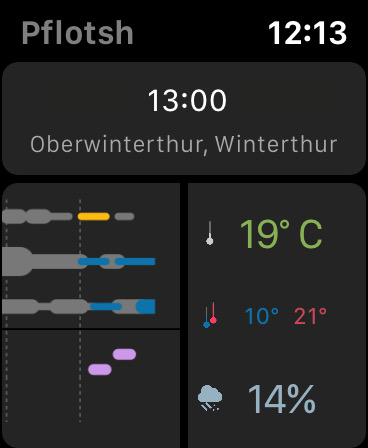
On the left, summaries for three different weather models are displayed for comparison. On the right side you find the temperature forecast (hourly), the forecast for the minimum and maximum temperatures (daily) and the forecast for the precipitation probability (hourly).
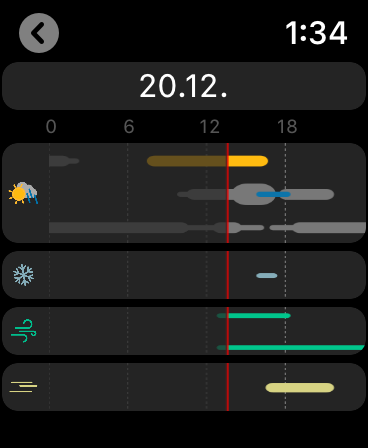
A touch on the symbols leads to a daily overview. By turning the crown, the forecast moves day by day.
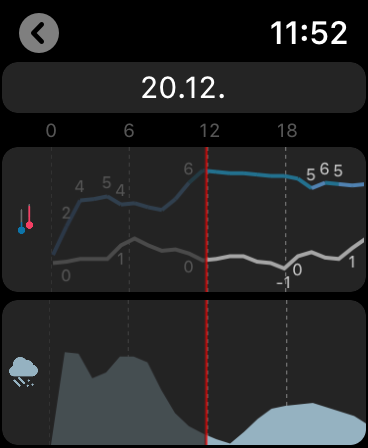
If you tap on the right side of the main screen, you get to a curve view with dew point, temperature and probability of precipitation.
To switch between the curve view and daily overview, tap on the viev.
Subscription
In order to cover the cost for the data and the further development of the app there is yearly amount to be paid via subscription. The first month is free and you can cancel the subscription without being charged during the first month of use. Buying a Pflotsh ECMWF subscription also unlocks to all other Pflotsh apps, if they are installed on the same device.
Take a look at the subscription information.
Pflotsh SuperHD provides more than twenty weather parameters in a 1x1-km resolution:
General, Visibility, Humidity
Air pressure, coverage of the sky as a whole and in different cloud levels (high, middle, low). Visibility, sunshine, relative humidity, dew point, wet-bulb temperature, and lightning rate.
Temperatures
Temperature 2m (6 feet) above the ground , Temperature close to the ground, freezing Level, and water temperature.
Precipitation
Precipitation, (1h), accumulated total precipitation, simulated reflectivity, Schneehöhe, limit of snowfall, and snow 1h.
Wind
Wind direction and mean wind speed, wind gusts.
Air Pollution
Useful Combinations
Significant weather, Thick clouds and precipitation, Thick clouds and significant weather.
Widgets
Pflotsch SuperHD Week shows the weather forecast for the next eight days, Pflotsh SuperHD Day displays an overview of the forecast for the current day (Super HD Day is at the time only avalable for iOS).
Copyright © 2025 Garzotto GmbH / Kachelmannwetter.com | This website does not use cookies.