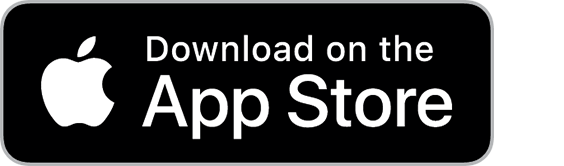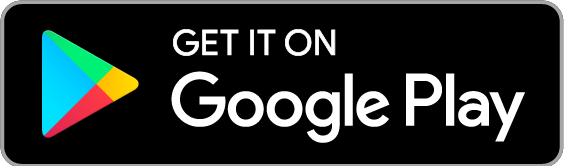App for Android and iOS
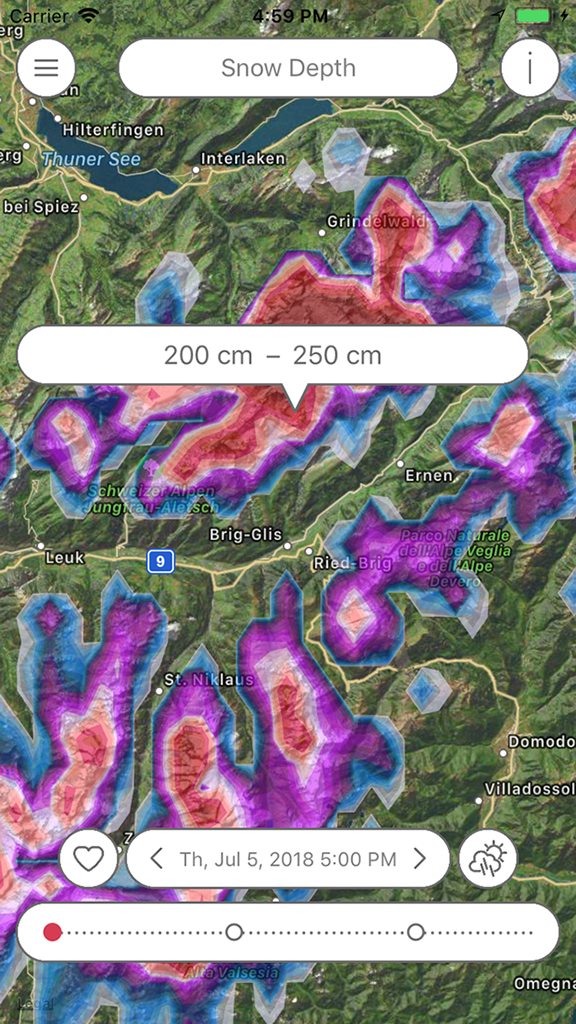
The Swiss weather model SuperHD covers Switzerland, Germany, Austria as well as neighboring areas. It uses the unparalleled high resolution of 1x1 km, which is clearly percievable in areas such as valleys in the mountains.
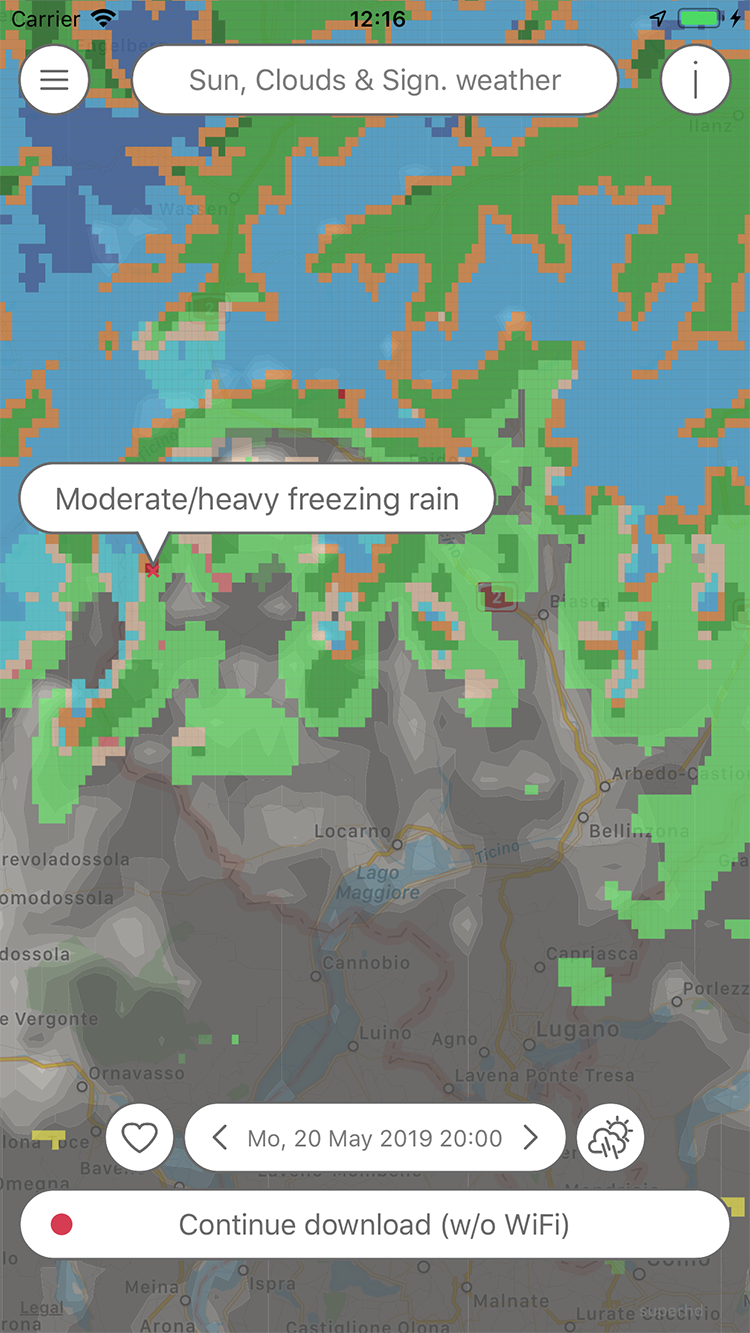
Pflotsh SuperHD offers a variety of over 20 weather parameters with detailed forecasts. In addition to this, Pflotsh SuperHD also offers practical combinations: the views for sunshine, cloud thickness and precipitation are summarized and thus gives a good overview.
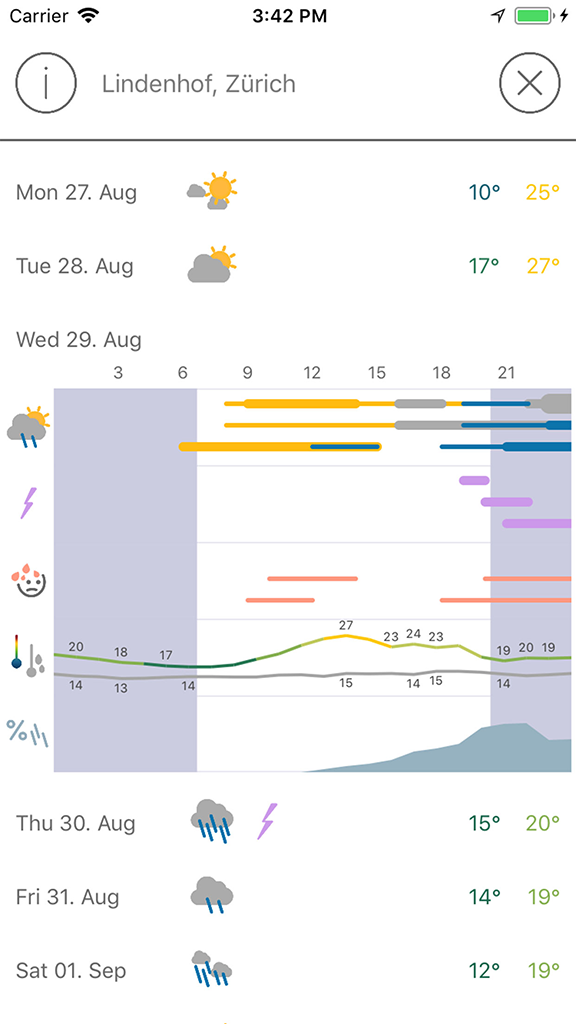
Instead of a single forecast, you will see three models simultaneously, including ECMWF and SuperHD. If the three models match, a reliable prediction can be assumed.
Apple Watch app
The Watch app shows the weather forecasts for the current location. Turning the crown allows you to travel up to a week into the future for weather forecasts.

The app provides so-called "complications" that can be configured into watch faces. The probability of precipitation can be displayed. Tapping on the complication takes you to the Watch app.
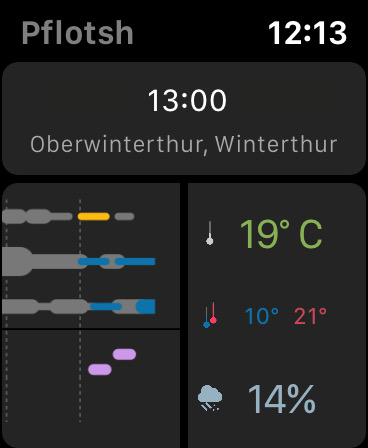
On the left, summaries for three different weather models are displayed for comparison. On the right side you find the temperature forecast (hourly), the forecast for the minimum and maximum temperatures (daily) and the forecast for the precipitation probability (hourly).
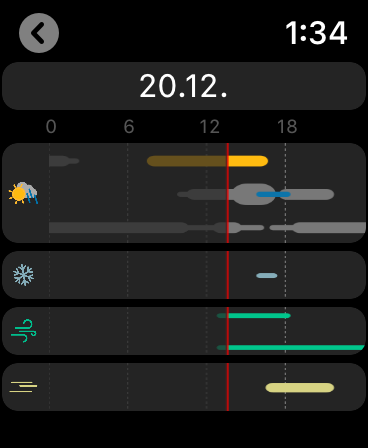
A touch on the symbols leads to a daily overview. By turning the crown, the forecast moves day by day.
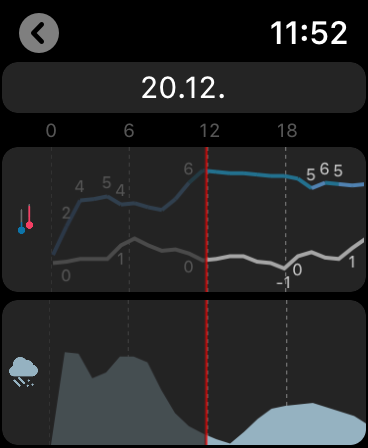
If you tap on the right side of the main screen, you get to a curve view with dew point, temperature and probability of precipitation.
To switch between the curve view and daily overview, tap on the viev.
Subscription
In order to cover the cost for the data and the further development of the app there is yearly amount to be paid via subscription. The first month is free and you can cancel the subscription without being charged during the first month of use. Buying a Pflotsh ECMWF subscription also unlocks to all other Pflotsh apps, if they are installed on the same device.
Take a look at the subscription information.
Pflotsh SuperHD provides more than twenty weather parameters in a 1x1-km resolution:
General, Visibility, Humidity
Air pressure, coverage of the sky as a whole and in different cloud levels (high, middle, low). Visibility, sunshine, relative humidity, dew point, wet-bulb temperature, and lightning rate.
Temperatures
Temperature 2m (6 feet) above the ground , Temperature close to the ground, freezing Level, and water temperature.
Precipitation
Precipitation, (1h), accumulated total precipitation, simulated reflectivity, Schneehöhe, limit of snowfall, and snow 1h.
Wind
Wind direction and mean wind speed, wind gusts.
Air Pollution
Useful Combinations
Significant weather, Thick clouds and precipitation, Thick clouds and significant weather.
Widgets
Pflotsch SuperHD Week shows the weather forecast for the next eight days, Pflotsh SuperHD Day displays an overview of the forecast for the current day (Super HD Day is at the time only avalable for iOS).
Q&A
1. Why do I need Pflotsh SuperHD?
Pflotsh SuperHD supplies you with high-resolution weather forecasts in central europe.
2. Why there are several Pflotsh apps and not just one?
The various apps are focussed on specific purposes. They have slightly different functions, but mostly different contents. If all apps were combined to one single app, that one would be rather confusing with too many options getting into the user's way. The individual apps each show exactly what is required for a specific purpose. See all Pflotsh apps at a glance.
3. What is so special about the SuperHD weather model?
It is a Swiss weather model provided by the model experts of Kachelmann GmbH. It covers Switzerland, Germany, Austria as well as neighboring areas. It uses the unparalleled high resolution of 1x1 km, which is clearly percievable in areas such as valleys in the mountains.
4. What is the forecast period of the app?
SuperHD allows predictions of up to three days. In the forecast view, other models may cover a longer period.
5. Why are maps always the main view in the all Pflotsh apps?
A weather map provides a lot more information than weather data for just one location. E.g: If you want to take a picture of a mountain, it is not important if the sky above you is cloudless, you want to know if the subject is hidden in fog. And anyone who is on the move wants to know how the weather is developing along the way.
6. How do I choose which weather parameter is displayed?
Tap the button bar at the top center of the screen. Select the desired parameter (see also select in the Tips and Tricks section). It may take a moment for the data to load.
7. What does "significant weather" mean?
Significant weather shows those things that may be dangerous or annoying in the forecast – mostly precipitation, but also storms or fog.
8. While I am panning or zooming, the data is not shown. Why?
In order to see the map. Data is drawn with little transparency, so that it is visible well and without interference with the map. However, in some cases, you won’t see the map well enough. In those cases, just pan.
9. Why do I sometimes only see a map?
Either there is no significant weather in your area or there is the unlikely possibility that one of our servers is down. Try an other parameter or check back past events via the archive function (heart icon).
10. How do I toggle between map and satellite view?
Go to the menu and touch "Settings". You can then customize the map type.
11. What do the dots at the bottom of the screen mean?
They help with the orientation in time (see also Timeline in Tips and Tricks). You can swipe your finger or tap to select a point in time. Or you can set a date by date, even if it is in the past.
12. How do I choose the date and time which I need information for?
Please tap on the date display in the center and choose date and time and confirm your choice via check mark. You can also tap the arrows to the left (to the past) or right (to the future).
13. How do I get immediately to the present time and my place?
Shake your phone! Alternatively, select the corresponding item from the menu.
14. How do I update the data for the place I am currently seeing?
Long press the date display. Alternatively, select the corresponding item from the menu.
15. How do I get a weather forecast?
To show the prediction for the current location, select the corresponding entry in the menu or press the prediction-icon at the right of the date field. To see the forecast for any location, move the map and then long press on the desired point.
16. Why does the forecast show several lines with sometimes totally different weather?
Each line shows a different weather model. So you can compare them and see uncertainties in the forecast. For more information, tap the 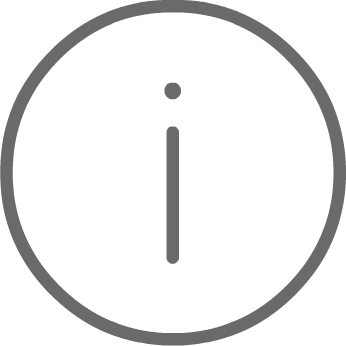 in the app's forecast view.
in the app's forecast view.
17. What to do if I cannot see my own position or something else on the map clearly?
Move two fingers to the left or right on the time display at the bottom of the screen. This changes the transparency (see also Transparency) in Tips and Tricks.
18. Why is there no legend to the colours and icons?
You won’t need that, just get all your info by tapping on the screen (see also Information about Colors).
19. How do I add the Pflotsh SuperHD forecast widgets on iOS?
For iPhone and iPad see our instructions in Tipps und Tricks.
20. How do I add the Pflotsh SuperHD forecast widgets on Android?
Depending on the smartphone manufacturer and Android version, the options to customize the home screen vary.
21. Which operating systems work with Pflotsh Super HD?
It works from iPhone 5 or iPad from iOS 10.0 or higher, Android from version 4.4 (KitKat). Apple Watch with watchOS 5 or later.
21. Why do I have to pay for the app?
In order to cover the cost for the data and the further development of the app there is yearly amount to be paid via subscription. The first month is free and you can cancel the subscription without being charged during the first month of use. Buying a Pflotsh ECMWF subscription also unlocks to all other Pflotsh apps, if they are installed on the same device.
23. What can't the app do for you?
This app is not intended to replace official warnings by the National Weather Services of the countries involved, but it is a perfect supplement if you want to assess the weather situation for yourself.
Apple Watch App Q&A
1. How do I install Pflotsh SuperHD on my Apple Watch?
Use the "Watch" app on your iPhone. Under "My Watch", Pflotsh SuperHD can be selected in the "Available Apps" segment. Pflotsh SuperHD will be installed.
2. How can I add the Pflotsh SuperHD complication?
In the app "Watch" the watchface can be configured. On your Apple Watch, force touch on the watchface to enter customization mode. The parts of the watchface ar now outlined in green. Select a complication. Rotate the Digital Crown and scroll through complications to select Pflotsh SuperHD.3. The complication shows the probability of precipitation.
Not every watchface contains complications. Many complications are just too small to show the probability of precipitation graph.
4. What do the lines on the left side of the Wathch app mean?
It is an overview of several weather models for comparison. In the app there is the same representation. So you can also see uncertainties of the forecast. You can find more details if you tap on the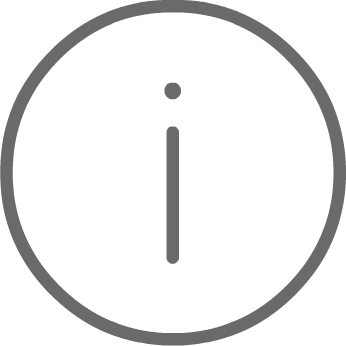 in the forecast view in the app.
in the forecast view in the app.
5. Why does the App show a different time than the actual time when starting?
The app displays forecasts rather than readings. What you see at startup may be the forecast for the past or the coming hour, whichever is closer to the current time.
6. The place is not correct. Why?
The app is not allowed reload the location in the background. Force touch the display and select Reload.
7. Why does the Apple Watch sometimes show no weekday in the time display?
Only if the forecast is not for today, a weekday is displayed.
8. Which weather models are used in the Watch App?
The same models as in the app for iOS. Initially, these are mostly SuperHD, COSMO and ECMWF for the weather icons.
9. Does the Watch app show forecasts for any location?
For that, take the app. The Watch app can only show the forecast for the current location. Your watch detects its location with GPS.
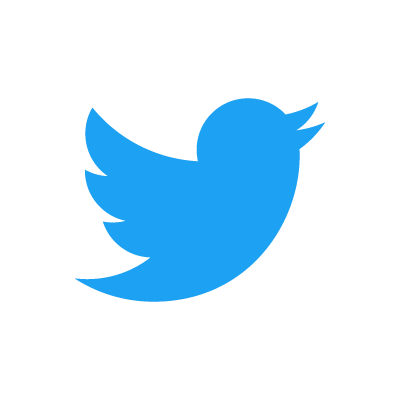 @pflotsh,
or send us an email
@pflotsh,
or send us an email 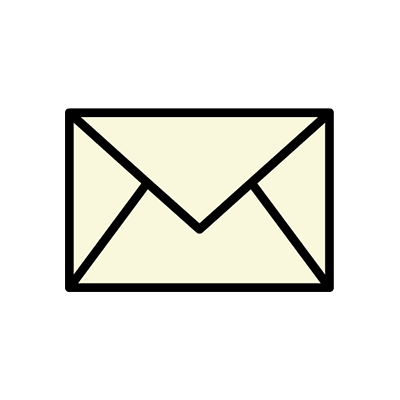 support@pflotsh.com. We are looking forward to your feedback.
support@pflotsh.com. We are looking forward to your feedback.